Managing Your Account
Enabling Two Factor Authentication on Your Account
This tutorial will guide you through the process of enabling Two Factor Authentication on your account.
Updated 4 months ago
Begin by clicking on Settings in the top navigation, then select Profile from the left sidebar.
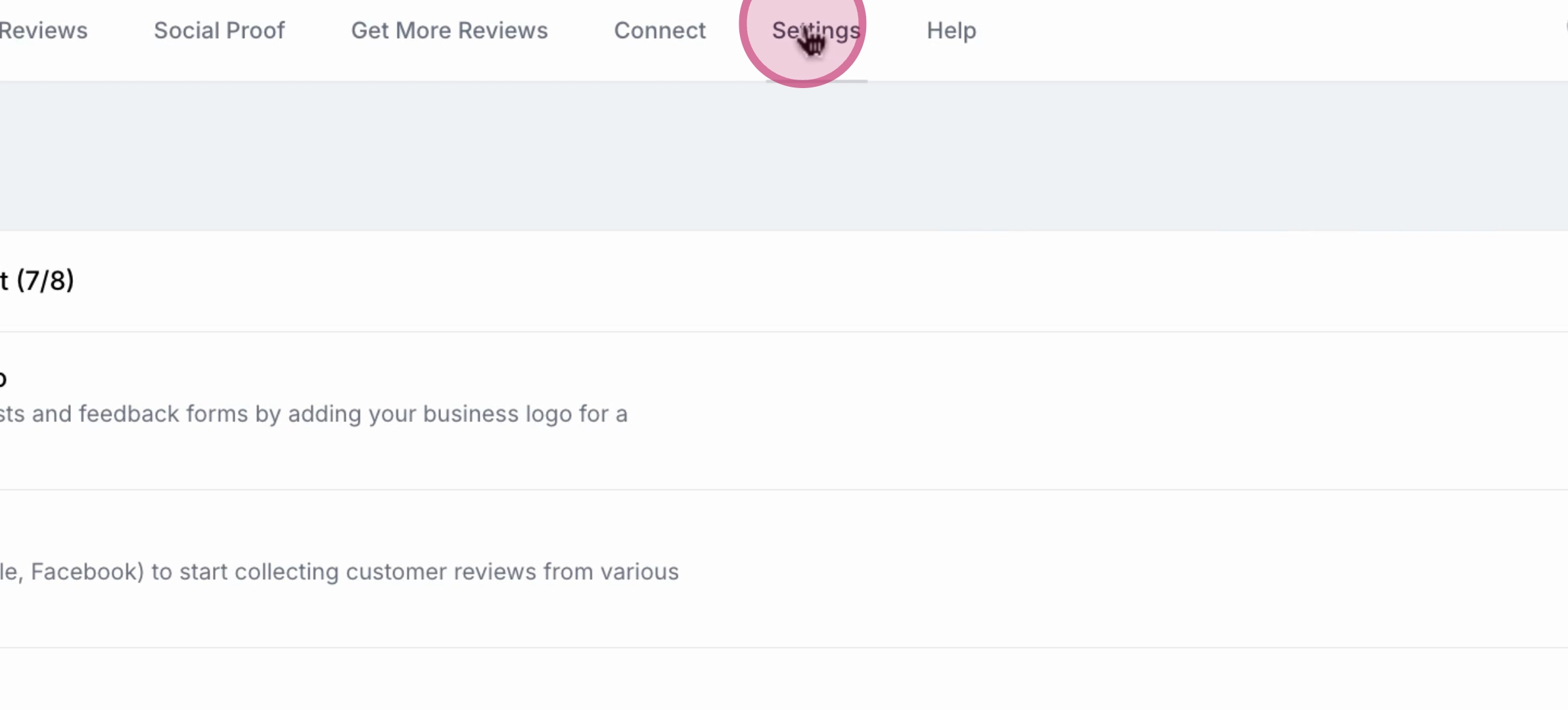
Scroll down to the Two Factor Authentication section and click Enable.
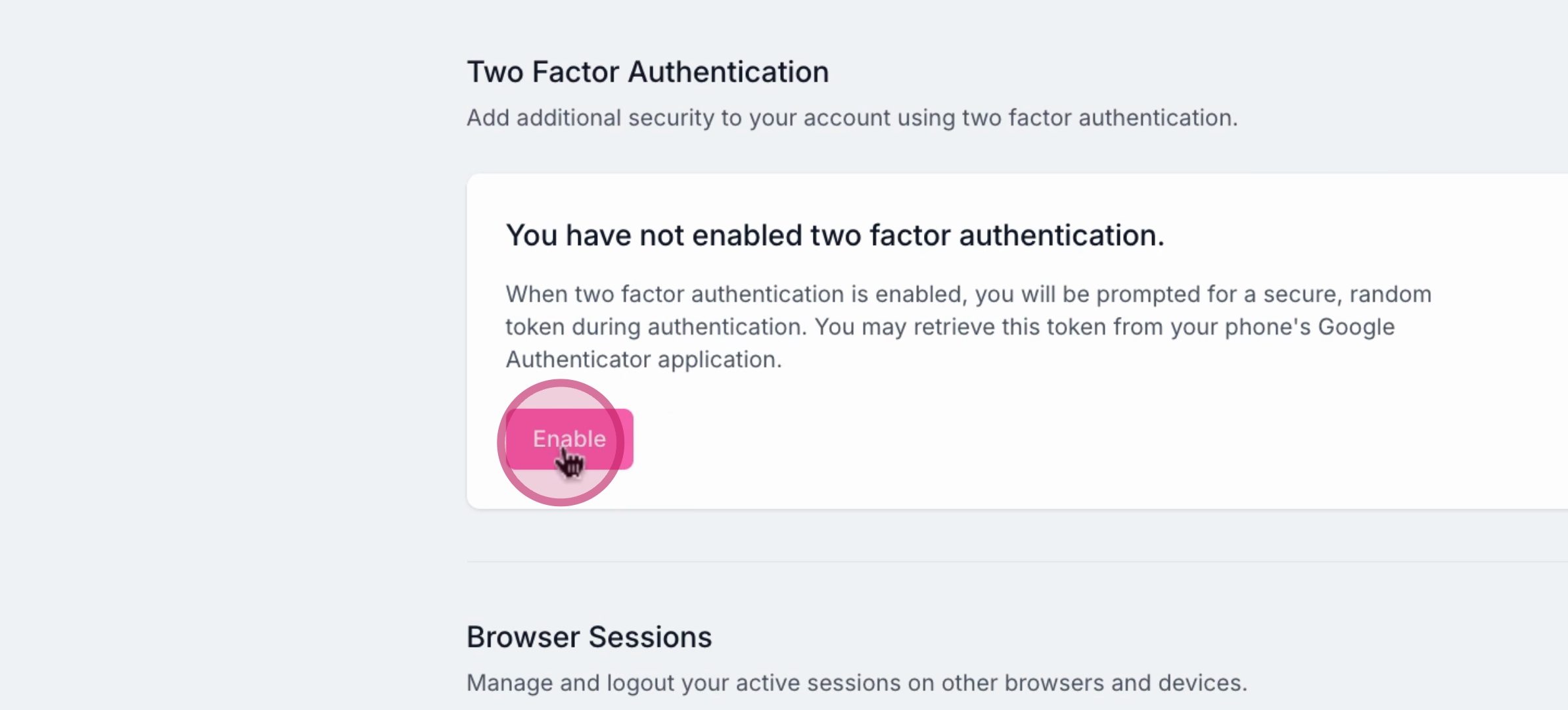
Next, enter your Password.
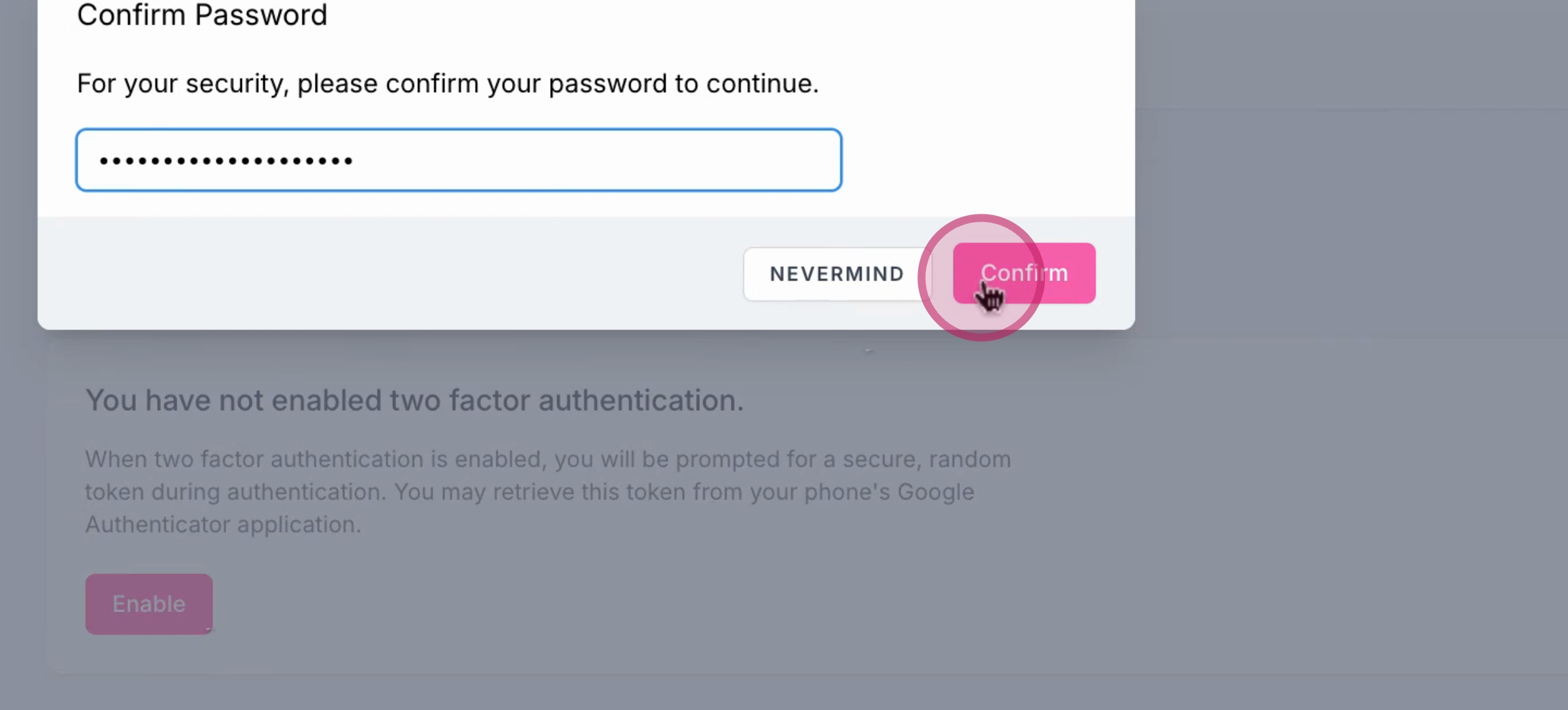
Scan the QR code using your Authenticator app.
Be sure to save these recovery codes in a secure location.
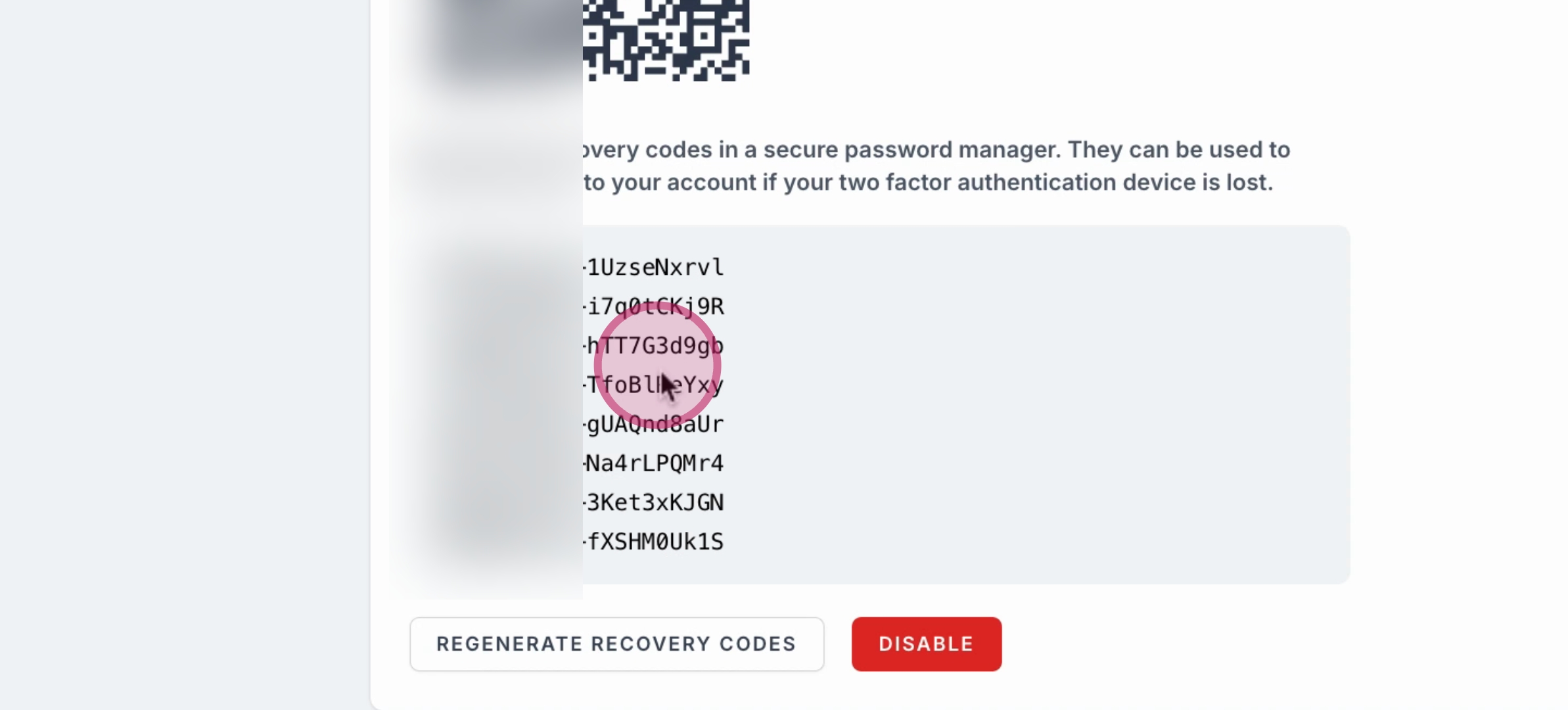
That’s it! You have successfully enabled Two Factor Authentication on your account.
If you decide to turn off Two Factor Authentication, simply click Disable.
